This guide is all about how to make information resources more accessible to people who are neurodivergent. This includes people who have a diagnosis of autism, dyslexia, dyspraxia, dyscalculia, ADHD and Tourette’s Syndrome.
It covers how information is presented:
- On websites and apps
- In communicating with people one-to-one
- In print – leaflets, posters, flyers, booklets and newsletters
- Verbally – by phone call, video call or face-to-face
Some, but not all, neurodivergent people have needs in making information accessible to them. They include areas such as use of language, colours used, use of imagery and processing information given to them.
The guide has been produced by Autism AIM, part of The Advonet Group. It was put together by neurodivergent members of their staff team, with support from autistic people and people with other neurodivergent conditions who work with the service.
Most of Autism AIM’s staff team have at least one neurodivergent condition. Every member of AIM’s Steering Group is also neurodivergent. Several staff members working outside of the AIM team within the Advonet Group are neurodivergent too.
To read each section, please click on the plus sign next to its’ header. Then, the section will open up. To close it, click on the section’s heading.
Neurodiversity is the idea that everyone’s brain is different. It covers people whose brains work differently (e.g. autistic people). It also covers people whose brains are considered more normal. They are known as neurologically typical or ‘neurotypical’.
People whose brains are different are known as neurodivergent. This covers people who are:
- Autistic
- Dyslexic
- Dyspraxic
- Dyscalculic
- Have an ADHD diagnosis
- Have a diagnosis of Tourette’s Syndrome
The idea of neurodiversity is celebrated by many who have a neurodivergent condition. They see it as a difference rather than a deficit. This is the view of many within the disability rights movement.
Many autistic people prefer to use identity-first language when referring to themselves. This means they put the word “autistic” before “person” or “people”. This is preferred to person-first language e.g. “person with autism”, “they have autism”.
Here are a few examples of identity-first language:
- “I am an autistic person.”
- “The majority of the AIM staff team are autistic people.”
- “We support autistic adults in Leeds with little or no funded support.”
Some autistic people prefer person-first language. If they do, it is worth respecting their view. When we make autism alert cards for people, we offer people the choice of both.
It is worth avoiding the acronym ASD – Autism Spectrum Disorder. This is because many autistic people see the use of the word ‘Disorder’ as offensive. In its place, just use ‘autism’ or ‘autistic’.
We wrote a blog post about identity-first language. If you would like to read it, please click here: Identity-first language.
A note on ableist language
When writing about disability and disabled people in general, avoid using ableist language at all costs. Ableism is where you are discriminating against a disabled person or disabled people. Here are a few links to articles suggesting what language is safe to use:
- Autistic Hoya – Ableist words: https://www.autistichoya.com/p/ableist-words-and-terms-to-avoid.html
- Huffington Post – Instead Of These Ableist Words, Use Inclusive Language At Work: https://www.huffingtonpost.co.uk/entry/disability-language-work_l_5f85d522c5b681f7da1c3839
- Scope – Disablism and Ableism: https://www.scope.org.uk/about-us/disablism/
If you are putting together a resource or giving information, there are a few things you can do to make things more accessible. They can be done no matter who you are working with:
- Keep sentences short: Where possible, avoid using more than 20 words in a sentence. This will make it easier to read what you have written.
- Keep paragraphs short: On a similar subject, have no more than four lines in one paragraph. Especially on websites, this will make what you have written far easier to read.
- Avoid jargon: If you try not to use long or technical words, this will make your information easier to understand. If you need to use a technical term, explain clearly what it means.
- Use pastel-coloured backgrounds: Any pastel or light backgrounds e.g. sky blue can make dark text easier to read. This is useful for many autistic and dyslexic people.
- Two clicks away: Ensure anything on a website or app is no more than two clicks from the homepage. This helps anyone who wants to find information quickly and easily.
- Use sans-serif fonts: Fonts like Arial, Century Gothic and Verdana are seen as more accessible. This is because the letters are easier to read than in serif fonts like Times New Roman.
- Easy Read images: If you are making content for people with learning disabilities, use Easy Read images with text. Our friends from the CHANGE team provide an Easy Read image bank.
Text next to images should be in sentences no more than 10-15 words long. Pictures should match the text; text should match the pictures. - Underlined or coloured links: Any links to webpages or documents you want to include could be underlined or in a different coloured font e.g. blue.
When presenting information to autistic people, be mindful that not all autistic people have the same accessibility needs. Some autistic people experience sensory overload more than others and in different ways.
Common causes of sensory overload in autistic people include:
- Too many noises being made at the same time.
- Bright colours or extreme colour clashes e.g. bright yellow on a white background.
- Getting too much information at once.
- Too many things happening in the background.
Many of these apply to websites, printed and digital documents. Some of those examples can also happen in phone calls, video calls and face-to-face meetings.
Websites and apps
To make a website or app autistic-friendly, these steps are worth taking:
- If possible, use a pastel background colour for each page of your website or app.
- If you can, install an accessibility plug-in that will let users change font size and background colours. For WordPress.org websites, WP Accessibility is widely-used.
- Have a clear drop-down menu where all the main pages on your website are just one click away.
- Have panels on homepages and landing pages leading to key pages e.g. to any referral form pages you have.
- Use a sans-serif font for your body text. These are easier to read. Century Gothic, Arial and Verdana are good examples.
Digital documents – PDFs, Word docs, spreadsheets
For any written documents, PDFs, spreadsheets and slideshows, these steps are worth considering:
- Pastel backgrounds work well, such as the one used in this guide.
- Clear, concise language is a must. This is especially true if trying to explain something that is complicated like making a referral form.
- Make your documents easy to navigate. For longer documents, please use page numbers.
- For documents with different sections, set them up so when clicking on a Contents page item, they go to that point of the document.
- Tick/check boxes for forms are useful. They help to save time for the person filling them in.
- Line spacing of at least 1.15 and spacing between paragraphs is useful for breaking up text.
- For spreadsheets, have the top row or first column frozen so it appears when scrolling.
- In spreadsheets, it is worth using alternating colours for different columns. This makes it easier to find the stat or number needed.
Print documents – leaflets, posters, flyers etc.
These steps are worth bearing in mind for producing any printed resources:
- Where possible, using pastel-coloured backgrounds can make text more readable. If you can, use these colours for printing out notes, newsletters and so on.
- Increased line spacing of at least 1.15 can make it easier to read text.
- For A4 newsletters, use no more than three columns per sheet.
- For A5 leaflets and flyers, use no more than two columns per sheet. If possible, stick to one column.
- If you are making a folded leaflet, make them bi-fold. Tri-fold leaflets can be confusing for some people to navigate.
Verbal information – phone calls, video calls and face-to-face meetings
When speaking to autistic people in person, on the phone or via video call:
- Be clear and concise. Try not to talk too much.
- Use concrete language – say what you mean e.g. “The COVID vaccine comes in two doses.”
- Do not expect the person to maintain eye contact throughout. For some autistic people, eye contact can be quite painful to make.
- Make sure there is little to no background noise when you are speaking. If there is background noise, it can be hard for them to filter out what you are saying.
- For appointments, please give a specific time for when you will speak. Then, the person you are calling will be less surprised and taken aback when you call.
- Find out what works for the person you are speaking to. Give them a choice – video call, phone call, face-to-face meeting or text chat.
- Try not to come across as patronising or condescending when speaking to an autistic person via video call or on the phone. This can be seen as quite offensive by some people.
- If you are going to be late to a meeting, keep the person informed. This is useful in case they are anxious that you won’t be there.
If you are making a resource or giving information, keeping it simple is a must for dyslexic people. General tips to follow for anything you make include:
- Having a larger text size
- Increased line spacing
- Dark-coloured text on pastel-coloured backgrounds
- Only using upper case for acronyms and not for sentences/paragraphs
- Coloured text on different coloured backgrounds can be difficult to read. Avoid this if you can.
Websites and apps
To make a website or app dyslexic-friendly, these steps are worth taking:
- Use a pastel-coloured background and dark-coloured text for headings and body text.
- Use sans-serif fonts if you can. Arial, Century Gothic and Verdana are pretty good. The Dyslexie font was made with dyslexic readers in mind.
- Having larger text for both headings and body text.
- Make sure your website menu is clear and doesn’t have too many items on it.
- Add an accessibility widget to your website to toggle font size and background colours. Ones like WP Accessibility and Sogo Accessibility can do that.
- Websites need to look more friendly. They should not have too much information on them. Otherwise, that could put some dyslexic people off and make it harder to look round.
- When building a website or app, always test it with dyslexic people because they know what works from experience.
- Line spacing for boxy text should be 1.5 for dyslexic people. This also works for people with learning disabilities.
- Keywords need to be in bold e.g. “The meeting starts at 2pm.”
- Where possible, use 16pt font sizes to make the text easier to read.
- Any images you use should match the words on the page.
Digital documents – PDFs, Word docs, spreadsheets
For any written documents, PDFs, spreadsheets and slideshows, these steps are worth considering:
- Again, pastel-coloured backgrounds are preferable. Yellow is preferred by many dyslexic people.
- Have increased line spacing throughout the document to make it easier to read.
- Plain English is a must-have for any written document. Say what you mean!
- For larger documents, colour-coding sections makes it easier to tell them apart.
- Make any points you have similar in size. For example, having two lines per bullet point.
- Use large text of at least 16pt if possible.
- Highlight any key words in This should be for things like dates, phone numbers or email addresses.
- Avoid using jargon at all times.
- For newsletters, make sure what you include is relevant to the people you are communicating with.
Print documents – leaflets, posters, flyers etc.
These steps are worth bearing in mind for producing any printed resources:
- Again, pastel-coloured backgrounds are ideal for leaflets, posters and other printed material. Yellow is preferred by many dyslexic people.
- Have increased line spacing throughout the document to make it easier to read.
- Stick to no more than two columns for A4 documents. For A5 documents, only use one column.
- Plain English is a must-have for any written printed document. Again, say what you mean!
- For larger documents, colour-coding sections makes it easier to tell them apart.
- Larger fonts e.g. 16pt need to be used.
- Any pictures used should match the words, especially for Easy Read documents.
- Try to avoid using all caps as it is hard for dyslexic people to read.
- Easy Read format can work for a lot of dyslexic people, especially if they have a learning disability as well.
- For newsletters, try to avoid making them too long. Make sure they use inclusive language.
- Make sure you use real facts in any newsletters or blog posts when describing someone.
- Line spacing of 1.5 points is preferred by some dyslexic people. This helps to make the text easier to read.
- Avoid jargon. If you need to use it, explain what it means clearly.
- Make sure the document you make is not too busy. Don’t have too many words and/or pictures on there.
Verbal information – phone calls, video calls and face-to-face meetings
When speaking to dyslexic people in person, on the phone or via video call:
- Try to avoid using jargon and long words. Use Plain English.
- Choose a video call app that is easy to use like Zoom or Skype.
- For video call apps, avoid using the text function where possible.
- Please take your time for phone calls and video calls.
- If you don’t understand the person you are speaking to, it’s okay to ask them to repeat what they said. Please ask respectfully.
- If texting someone, make sure what you send is accessible. Try to avoid jargon if possible.
- At the beginning of group video calls, please use ground rules at the start. This makes it easier to know how to speak in an accessible way.
- For video calls, please talk people through how to use the software step-by-step if they do not know how.
- For video calls and face-to-face meetings, make sure they understand what you are saying. It’s worth rephrasing the questions in case the person you are speaking to does not understand it.
- Being laid-back and relaxed is useful, especially for video calls.
- For formal meetings or calls, please use a clear agenda.
- Find out what works for the person you are speaking to. Give them a choice – video call, phone call, face-to-face meeting or text chat.
If you are putting together a resource or giving information, there are a few things you can do to make things more accessible. They can be done no matter who you are working with:
Websites and apps
To make a website or app dyspraxia-friendly, these steps are worth taking:
- Install an accessibility widget that lets users change font size and background colours. This is useful for any websites with white or dark-coloured backgrounds.
- Add shortcuts if possible. For example, a search function for addresses or place names on a job application form.
- Use a consistent layout throughout your website or app.
- Use increased space for form fields.
- Keep any instructions simple e.g. “please click here”.
- Avoid using too much imagery. Too much can be overwhelming, especially if placed close to each other.
Digital documents – PDFs, Word docs, spreadsheets
For any written documents, PDFs, spreadsheets and slideshows, these steps are worth considering:
- Align text to the left, except for document headers.
- Write in plain English – avoid jargon and long paragraphs.
- Break up text with subheadings if possible. This makes it easier to take in when reading a PDF or Word document.
Print documents – leaflets, posters, flyers etc.
These steps are worth bearing in mind for producing any printed resources:
- Use pastel-coloured paper for printing. This will make the text on page easier to read.
- Make sure any leaflet, flyer, poster or newsletter is not too busy. Try to expand line spacing. Do not use too many images.
- Bright colours can be overloading – avoid them if you can.
Verbal information – phone calls, video calls and face-to-face meetings
When speaking to people with dyspraxia in person, on the phone or via video call:
- Find out what works for the person you are speaking to. Give them a choice – video call, phone call, face-to-face meeting or text chat.
- In group meetings, try to speak one at a time. If you don’t, it will be harder to filter out what people are saying.
- Try to cut out background noise if in a phone call or video call.
- For face-to-face meetings, a quiet venue would be ideal e.g. a small room in an office.
If you are putting together a resource or giving information, there are a few things you can do to make things more accessible. They can be done no matter who you are working with:
- For many with dyscalculia, it is hard to understand information with numbers, percentages and fractions. If you need to use them, please do so sparingly.
- Graphs, bar charts and pie charts are hard to understand too. Again, please use them sparingly.
- Written text for people with dyscalculia is often preferable. As long as it is laid out clearly, it should be accessible for them.
Websites and apps
To make a website or app dyscalculia-friendly, these steps are worth taking:
- Try not to load your information with numbers and stats. This can be quite difficult for many people with dyscalculia.
- Bullet points and clear instructions on web pages can make it easier for people to process.
- Make sure your website or app is free of clutter.
- Do not have too many items in the menu or lots of widgets on each page.
Digital documents – PDFs, Word docs, spreadsheets
For any written documents, PDFs, spreadsheets and slideshows, these steps are worth considering:
- For anything with instructions, please use bullet points. Set the instructions out in clear steps – do not number them.
- Videos and slideshows are not that accessible for people with dyscalculia. For some, if they have a lot of colour and include numbers, they can be hard to take in.
- Too much information can lead to overload. Ensure your document is not too long and just includes important information.
Print documents – leaflets, posters, flyers etc.
These steps are worth bearing in mind for producing any printed resources:
- Again, when producing a document with written instructions, keep it clear and simple.
- Bullet points for instructions work for many people with dyscalculia, as well some with other neurodivergent conditions.
- Avoid using graphs, pie charts, bar charts or anything similar if possible.
- Written information like that in a Word document or letter works better for some people with dyscalculia.
Verbal information – phone calls, video calls and face-to-face meetings
When speaking to people with dyscalculia in person, on the phone or via video call:
- Find out what works for the person you are speaking to. Give them a choice – video call, phone call, face-to-face meeting or text chat.
- If showing someone how to do something, please give them time to learn. After a few practice runs, they are more likely to be able to do that task.
- Don’t give anyone with dyscalculia too much information, especially when speaking to them. Try to be clear and straightforward in person, by video call or on the phone.
- Again, only use numbers, percentages and fractions if absolutely necessary when speaking to someone verbally.
If you are putting together a resource or giving information, there are some ways to make it accessible for people with ADHD. Here are some useful tips:
- Ensure your resources are not too busy. Keep layout clear and simple.
- Be aware that some people with ADHD have a short attention span. This affects everything – reading, visiting websites, face-to-face meetings, phone calls. Make sure anything you produce does not take too long to watch, read or listen to.
- Make sure any information you have is in small, bite-size chunks. This makes it easier to take in.
- Summaries of what you have said at the end of what you say can make it easier to remember.
- Some people with ADHD can get distracted by a word or sentence they like and get fixated on it. This can lead to them going on a tangent by looking for it. It may also lead to nearby text being ignored.
Websites and apps
To make a website or app ADHD-friendly, these steps are worth taking:
- Don’t have too many moving elements e.g. videos that play automatically. Everything on page should be static.
- Make sure the design is not too busy. Don’t have too many items on each page.
- Ensure there are not too many buttons to click on. If there are too many, there is a chance that someone with ADHD might click on one at random. Then, they might not get the information they wanted.
- For websites/apps, have instructions like ‘read this first’ and ‘click here’. They will make it easier for people with ADHD to get what they need.
Digital documents – PDFs, Word docs, spreadsheets
For any written documents, PDFs, spreadsheets and slideshows, please consider the following:
- In all digital documents including Word documents and spreadsheets, have information presented in bite-size chunks.
- Summaries at the end of any document would be helpful. This makes it easier for the person reading it to know what is important.
- Having a summary also helps to stop the reader from being fixated on a word and becoming distracted by it. If this happens, the reader might end up going on a tangent and looking the word up.
- Keep paragraphs to no longer than four lines on an A4 document. This makes it easier to read.
Print documents – leaflets, posters, flyers etc.
These steps are worth bearing in mind for producing any printed resources:
- For all print documents, make sure the design is not too busy. This applies to leaflets, flyers, posters and newsletters in particular.
- Again, breaking information down into bite-size chunks helps. This makes it easier to take in important parts of the document.
- Make sure to have clear instructions e.g. ‘Read below’ for any guides you are making.
Verbal information – phone calls, video calls and face-to-face meetings
When speaking to people with ADHD in person, on the phone or via video call:
- Summarise any key points from a meeting or phone call at the end. This makes it easier for the person to remember what you talked about.
- Make sure your phone call or meeting is not too long. If it is over an hour, it might be difficult for the person to remember what you said.
- Try to keep phone calls and meetings as brief as you can.
- Make sure there are as few distractions in the background as possible. Examples include background noise, alerts from your computer or smartphone and having other people in the same room.
- Find out what works for the person you are speaking to. Give them a choice – video call, phone call, face-to-face meeting or text chat.
Here is a list of links that are all about making information accessible to neurodivergent people:
- CHANGE – part of The Advonet Group – Easy Read resources and image bank: https://www.changepeople.org/
- Easy On The i – free image bank of Easy Read images – https://www.learningdisabilityservice-leeds.nhs.uk/easy-on-the-i/
- AbilityNet – Autism and Accessibility, Design Challenges and Solutions (2018): https://abilitynet.org.uk/webinars/autism-and-accessibility-design-challenges-and-solutions
- Web Accessibility Initiative (W3C) – Cognitive Accessibility at W3C: https://www.w3.org/WAI/cognitive/
- NHS England – Making information and the words we use accessible: https://www.england.nhs.uk/learning-disabilities/about/get-involved/involving-people/making-information-and-the-words-we-use-accessible/
- GOV.UK – Dos and don’ts on designing for accessibility: https://accessibility.blog.gov.uk/2016/09/02/dos-and-donts-on-designing-for-accessibility/
- The above link includes infographics on designing for autistic people and dyslexic people
- Jamie Knight (Jamie and Lion) – Cognitive Accessibility 103: https://spacedoutandsmiling.com/presentations/cognitive-accessibility-103-csun-2017
- Jamie Knight and Gareth Ford-Williams – Autism and Technology: https://spacedoutandsmiling.com/presentations/autism-technology-csun-2017
- Dyslexic.com – Quick Guide to Making Your Content Accessible: https://www.dyslexic.com/blog/quick-guide-making-content-accessible/
- British Dyslexia Association – Dyslexia friendly style guide: https://www.bdadyslexia.org.uk/advice/employers/creating-a-dyslexia-friendly-workplace/dyslexia-friendly-style-guide
- Reciteme – Web Accessibility, Dyspraxia, & Supporting Neurodiversity Online: https://reciteme.com/news/web-accessibility-dyspraxia-supporting-neurodiversity-online
- W3C – Dyscalculia: https://w3c.github.io/wcag/coga/gap-analysis.html#references-to-research-4
- W3C – ADHD: https://www.w3.org/WAI/GL/task-forces/coga/wiki/Gap_Analysis/ADHD
- National Autistic Society – Communication: https://www.autism.org.uk/advice-and-guidance/topics/communication
- East-tec – ColorVeil app for adding translucent coloured overlays to your computer screen: https://www.east-tec.com/colorveil/download/
Downloadable version of this guide
We have a downloadable version of this guide available in Word format. This one includes some examples of best and worst practice in If you would like a copy, please click on the button below to download it.
This document was produced by Autism AIM, part of The Advonet Group. They are an independent advocacy charity based in Leeds.
Registered Charity No. 1126132 | Company Limited by Guarantee No. 04229975
If you have any questions about this guide, please email us at [email protected].